TimeBell 12.0
TimeBell 12.0
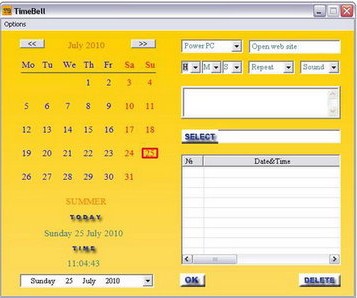
TimeBell 12.0 | 8 MB
TimeBell is a application for creation of a reminder are in the one window interface. TimeBell program is simple and convenient in use. Possesses a clearinterface intuitively. The TimeBell can remind you about important events showing a notification message,by playing music, opening a document or file, or starting the program, shut down or restart PC you choice in nominated you time. Number of alarms is 30.
TimeBell 12.0
Thank you for choosing TimeBell!
Need a reminder? No problem! Set it up easily with TimeBell!
TimeBell is designed with three important objectives:
- provide you a user-friendly interface.
- be simple and easy to operate.
- provide multiple useful features, but not an overload.
In TimeBell, you can:
- create an unlimited number of reminders.
- insert a warning beep.
- shut off, restart, standby, logoff or hibernate your PC at a time you select.
- run a selected program, open a selected file or open a selected web site at a time you select.
- run tasks one time, or on a recurring basis (hourly, daily, weekly, monthly or yearly).
TimeBell settings include the ability to:
- run TimeBell automatically when windows starts.
- minimize TimeBell to the system tray (near the clock).
- open a window showing you a list of reminders for the day.
- display on your desktop a separate monthly calendar, with selectable transparency.
- show a message box of missed one-time reminders.
- change the appearance, with a choice of skins, colors and fonts.
- have the program tell you time every hour with a pleasant female voice.
Creating a TimeBell reminder or action:
1. Open the program and select the date and time. If you do not specify hour, minute and seconds the values will automatically default to "00".
2. Select the action you want to happen in your reminder: Show a text message, run a file, open a web site, manage your PC’s power…and accompany the actions with a warning sound!
3. All these actions can be set to occur separately or together. For each action you can select one-time execution, or have the action repeat at a selected interval.
4. To edit a task, double click the left button mouse on the task listed.
5. All the associated settings will appear in a window where you can edit the settings.
6. After editing, press "OK" and all your changes will appear in the task list.
7. You can delete a task by left-clicking on a task to highlight it and then pressing the “DELETE” button
8. When TimeBell 3 starts, if you selected "show the window today," a list of reminders for today will appear. You can then double click the left mouse button to see a message box listing the information set for each task.
Buy a premium to download file with fast speed
Written answers for you or me
thanks

http:///file/ad9a75d4f66219a8542d9c742700e878/TimeBellsetup_12.rar.html
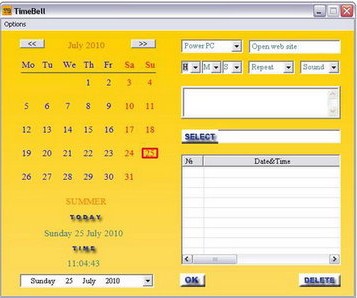
TimeBell 12.0 | 8 MB
TimeBell is a application for creation of a reminder are in the one window interface. TimeBell program is simple and convenient in use. Possesses a clearinterface intuitively. The TimeBell can remind you about important events showing a notification message,by playing music, opening a document or file, or starting the program, shut down or restart PC you choice in nominated you time. Number of alarms is 30.
TimeBell 12.0
Thank you for choosing TimeBell!
Need a reminder? No problem! Set it up easily with TimeBell!
TimeBell is designed with three important objectives:
- provide you a user-friendly interface.
- be simple and easy to operate.
- provide multiple useful features, but not an overload.
In TimeBell, you can:
- create an unlimited number of reminders.
- insert a warning beep.
- shut off, restart, standby, logoff or hibernate your PC at a time you select.
- run a selected program, open a selected file or open a selected web site at a time you select.
- run tasks one time, or on a recurring basis (hourly, daily, weekly, monthly or yearly).
TimeBell settings include the ability to:
- run TimeBell automatically when windows starts.
- minimize TimeBell to the system tray (near the clock).
- open a window showing you a list of reminders for the day.
- display on your desktop a separate monthly calendar, with selectable transparency.
- show a message box of missed one-time reminders.
- change the appearance, with a choice of skins, colors and fonts.
- have the program tell you time every hour with a pleasant female voice.
Creating a TimeBell reminder or action:
1. Open the program and select the date and time. If you do not specify hour, minute and seconds the values will automatically default to "00".
2. Select the action you want to happen in your reminder: Show a text message, run a file, open a web site, manage your PC’s power…and accompany the actions with a warning sound!
3. All these actions can be set to occur separately or together. For each action you can select one-time execution, or have the action repeat at a selected interval.
4. To edit a task, double click the left button mouse on the task listed.
5. All the associated settings will appear in a window where you can edit the settings.
6. After editing, press "OK" and all your changes will appear in the task list.
7. You can delete a task by left-clicking on a task to highlight it and then pressing the “DELETE” button
8. When TimeBell 3 starts, if you selected "show the window today," a list of reminders for today will appear. You can then double click the left mouse button to see a message box listing the information set for each task.
Buy a premium to download file with fast speed
Written answers for you or me
thanks

http:///file/ad9a75d4f66219a8542d9c742700e878/TimeBellsetup_12.rar.html